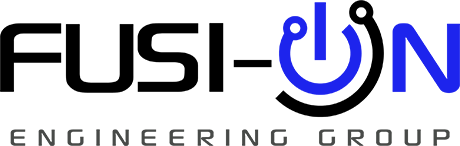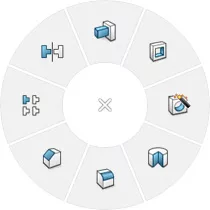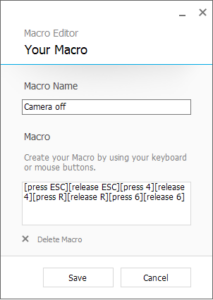TLDR:
- Using a 3D mouse fixed the repetitive strain injury that was developing in my wrist from long sessions of 3d design.
- While it took some time to get used to, the increased level of efficiency and the longer duration of my sessions has made the switch immensely valuable.
- The mouse I use is compatible with most CAD software, and can even be used for non-design purposes (gaming and browsing of the internet)
- The benefits aren’t limited to navigation and manipulation of objects in the CAD software. I was able to create my own custom macros, which increased my workflow efficiency even more.
Why bother?
At the beginning of my career I was doing CAD/CAM design full-time. It didn’t take long for me to realize that some repetitive hand movements were hitting me hard.
Rotating a 3D model on your preferred CAD environment is cumbersome and awkward. If you spend enough time doing it, you have likely developed some finger or wrist pain.
Zoom in and out while navigating a drawing also felt very inefficient.
The reason for this is simple – The simple keyboard and mouse combo is not built for interacting with things in 3 dimensions.
By switching to technology specifically designed for my application I was able to revolutionise my workflow.
Now, looking back, I don’t know how I managed it before.
A builder wouldn’t select a hammer for tightening a nut on a screw – the tool isn’t meant for that job. So why do so many engineers insist on using inferior tools for their work?
The solution
The SpaceMouse from 3Dconnexion in its wireless variant is a very simple device.
It features a controller shaped like a squeezed tiny cylinder and two side buttons. A long lasting battery makes it perfect for those who design a lot on their portable workstations.
It’s just as simple as it looks. Think of the device controller as if you are holding your 3D model with your fingers in real life:
You want to zoom in to inspect an inner radius, rotate the model or move it along its axis? Just pull the controller towards you, rotate it, pull it up or push it down.
Whatever CAD system you use, 3Dconnexion offers a variety of add-ins for Fusion360, Siemens NX, PTC Creo, Catia.
I personally don’t use it on Windows Explorer, but you may give it a try with other software or even video games!
These folks at 3Dconnexion have been around for a while – funny enough, they are still offering it at the same price I paid for it back in 2014.
You can tell how far they went by looking at their first production device, the SpaceMouse Classic that went into production in 1993:
It doesn’t stop there
I kept reaching out to my keyboard with my left hand because I still had some Solidworks shortcuts set on my keyboard.
In seeing the benefits of the device, I really wanted to move away from my keyboard as much as possible.
That’s when I got a SpaceMouse Pro.
It allowed me to reduce the back and forth between 3D mouse and keyboard by moving the shortcuts to the fully customisable radial menus associated with the side buttons of the controller.
Although more expensive than the lower range models, it does pay itself back in the long run.
I use this mouse frequently with Solidworks and Altium Designer and I now have it perfectly configured for all the features I use the most in both environments.
I’ve been using it for a while now and I can tell it’s a durable device that will stay with you for years.
This model has a lot more buttons than its little brother and all of them can be assigned to any keyboard key or shortcut.
The German manufacturer also offers a top-class device with more buttons and a display to show what tasks are assigned to the buttons.
Create and customize your macros
Keyboard shortcuts made of more than one key stroke are called macros on 3DxWare, the 3Dconnexion software.
You can create, edit and assign macros to any button of your choice. They can also be included in a radial menu.
Disclaimer: some stroke combinations were not working at all.
This was happening because the software simulated these strokes as if the keys were pressed simultaneously.
It wasn’t just me apparently and I had to use a not-so-conventional workaround to fix this issue.
The dev team got this fixed and it’s now possible (and recommended) to add pause between each stroke.
No more hardcoding!